In order for your QSOs worked when not at home to appear correctly on HamQTH you need to add the portable and alternative callsigns to your HamQTH account.
Assuming you have your main account set to your normal callsign (eg G1YBB), to add a portable callsign in your home country (eg G1YBB/P), or an overseas country where you add a prefix or suffix for the country you are working from (eg G1YBB/VP2) is quite straight forward.
Go to the settings gear icon top right of the page when logged in and looking at your profile and choose “Add New Callsign”:
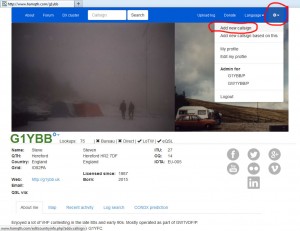
Fill in the new station details and scroll down to “Save” and save the new callsign:
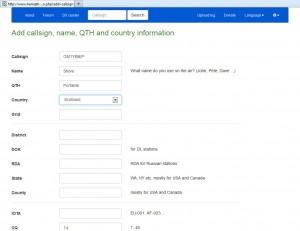
You will be taken straight to the settings page where you can activate the logbook for your profile, set QSL settings etc:
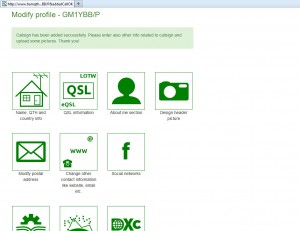
Once settings are made, scroll down to the bottom of the settings page and click “Back” which takes you to your profile page:
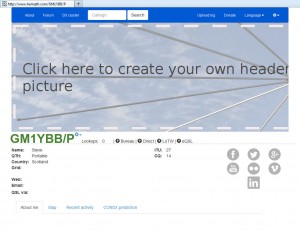
You can see all your created callsigns up on the settings top right:
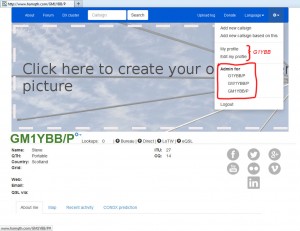
HamQTH is now ready to accept your QSOs directed to the correct logbook via your logging software.
In Log4OM each callsign configuration you have set up will have it’s own HamQTH setting although some are common. Setting up multiple configurations for Log4OM is shown here.
The user ID is your main callsign and the password is the password you use to log in to the HamQTH site. That is used for ALL variations of your station locations and callsigns. The unique part that identifies where your logging software uploads the QSOs is the callsign which must match one of the callsigns set up on your HamQTH site.
Here is the info entered into the Log4OM settings for my GW1YBB/P Waun Fach configuration:
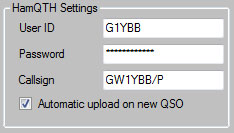
Just change the callsign to suit on each configuration and QSOs will upload to correct log on HamQTH.
Setting up QRZ.COM
Setting up eQSL
Setting up LoTW
Setting up HRDLOG
Setting up ClubLog
Setting up QRZCQ.COM
Setting up Log4OM