In order for your QSOs worked when not at home to appear correctly on LoTW (ARRL’s Logbook of the World) you need to add the portable and alternative callsigns to your account.
Assuming you have your main account set to your normal callsign (eg G1YBB), to add a portable callsign in your home country (eg G1YBB/P), or an overseas country where you add a prefix or suffix for the country you are working from (eg G1YBB/VP2) is quite straight forward. The process described below may not be the only way to do this but it works for me, and keeps things organised.
First, once you have your initial callsign certificate installed in TQSL you can then request certificates for your further calls, like GM1YBB/P.
Got to “Callsign Certificate” then “Request New Callsign Certificate…”:
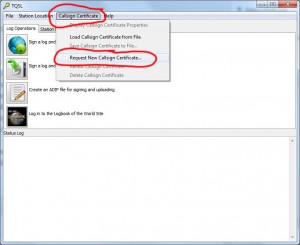
In the next window fill in the desired callsign and DXCC country and click “Next”:
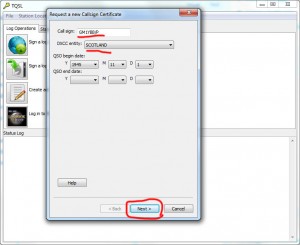
Hit “Next” again:
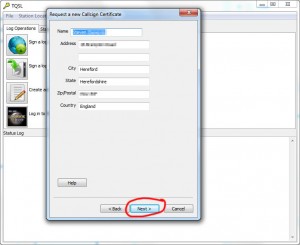
Enter an email to receive your new certificate and hit “Next” again:
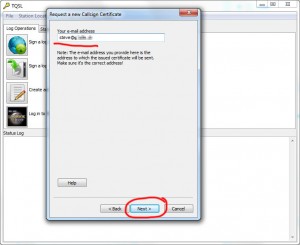
At the next widow either enter a password for the certificate or don’t enter anything. Then hit “Next”:
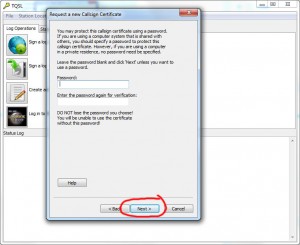
Now sign the new request with your base callsign and click “Finish”:
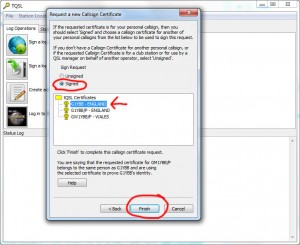
And finally click “Yes” to send the New Certificate Request:
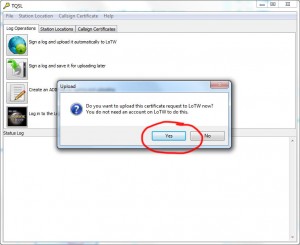
Repeat this process for all callsigns you plan to use, and when the certificate arrives install it.
You should then have a small list of callsign certificates. (As I have just this second applied for the GM1YBB/P callsign it is not yet available):
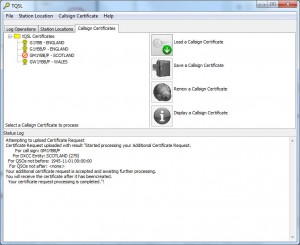
Now we need to add the locations that the logging software can use to send the QSOs to the correct callsign log.
For this we head over to the “Station Locations” tab. Here you can see ones I have already used:
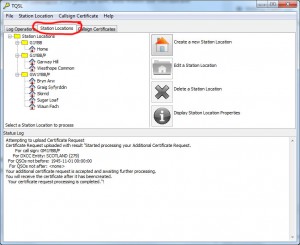
Click the “Create a new Station Location” button (house icon), use the callsign pulldown to choose the correct callsign and enter the location details and click “Next”:
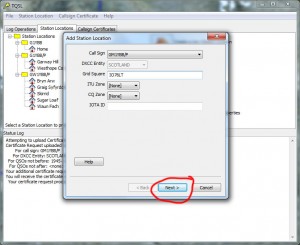
At the next screen you need to name the Station location. This is the name your logging software will need to use to load the QSOs with the correct information. Click “Finish” to complete:
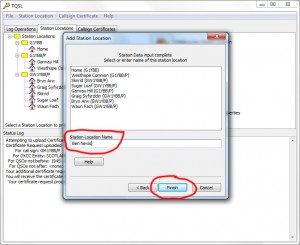
And now we have a new location in our available Station Locations:
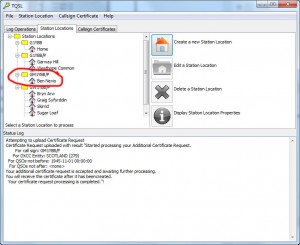
We will repeat this process for each NEW portable spot we operate from.
Now we have that all set up, it’s a simple case of using what we have done in our logging software. In Log4OM each configuration you have set up will have it’s own LoTW setting although some are common. Setting up multiple configurations for Log4OM is shown here.
The user ID is your main callsign and the password is the password you use to log in to the LoTW site. That is used for ALL variations of your station locations and callsigns. The unique part that identifies where your logging software uploads the QSOs is the Station ID, which is the Station Name given to the details in TQSL above. You will very likely (certainly in Log4OM) have to give the path to the ARRL LoTW TQSL installation on your PC too.
Here is the info entered into the Log4OM settings for my GW1YBB/P Waun Fach configuration:
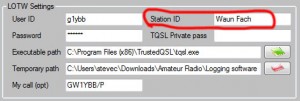
Repeat for your other location based configurations in Log4OM.
Setting up QRZ.COM
Setting up eQSL
Setting up HRDLOG
Setting up HamQTH
Setting up ClubLog
Setting up QRZCQ.COM
Setting up Log4OM