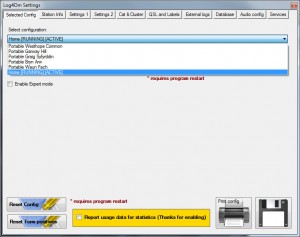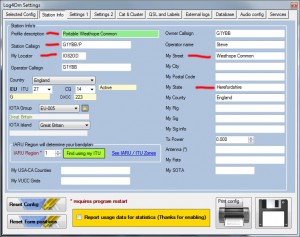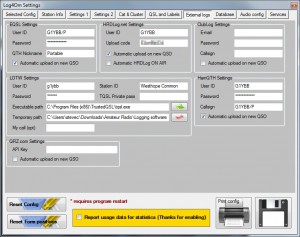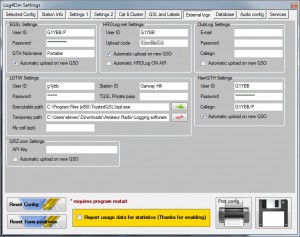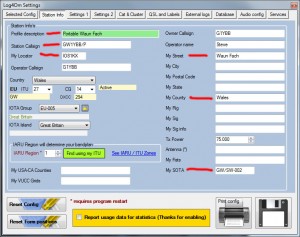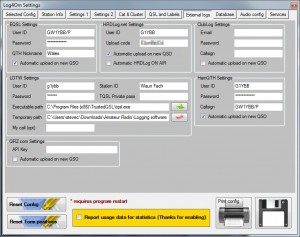In order for your QSOs worked when not at home to appear correctly on QRZ.COM you need to add the portable and alternative callsigns to your QRZ.COM account.
Assuming you have your main account set to your normal callsign (eg G1YBB), to add a portable callsign in your home country (eg G1YBB/P), or an overseas country where you add a prefix or suffix for the country you are working from (eg G1YBB/VP2) is quite straight forward.
Go to “My Account”:
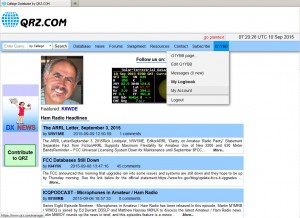
And scroll down to Secondary Callsigns and click “Add a new secondary callsign…”:
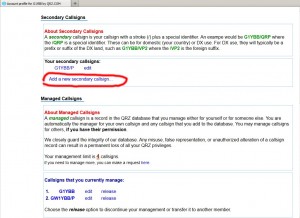
For portable it is already selected, add your P and click continue:
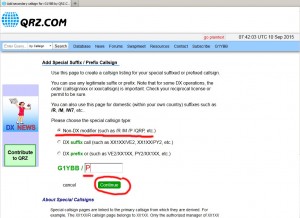
That is nice and easy. There is no mention of any limit to the number you can have of secondary callsigns.
For UK calls, QRZ.COM does not seem set up for us crossing our internal borders. I could find no way at all to add GW1YBB/P. It needs to be added as a managed callsign and you need to get the QRZ.COM support staff to do this. They are pretty responsive though, time difference allowing. The settings page states there is a max of 4 ( so 3 extra after base callsign) but does also say you can request more. So for a SOTA activator who may require G, GW, GM, GI, GD, GU etc my feeling is the support staff will help you out there based on my experience with them.
In the image below there is a box for you to add a managed callsign, but it doesn’t work. (QRZ.COM know this)
The link to request the callsign to be added is here:
https://ssl.qrz.com/support
Here is what I sent, and the quick response once they woke up in the morning:
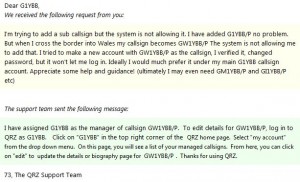
Once that is done, it will appear in your managed callsigns list:
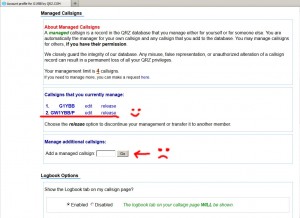
Clicking edit on your secondary or managed callsigns from the “My Accounts” allows you to set your profile info, and turn on the display of your log page in usual way. You can also edit your address details to make more sense for portable operations as I have done (circled in red below).
What I have decided to do is to add a line of text for each portable spot I operate from so stations working me always know where I have been. This is the page another station will see if they work GW1YBB/P and search for that in QRZ.COM:
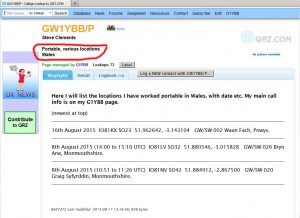
And on my log page is listed only QSOs I have made with the portable callsign (GW1YBB/P) in this instance:
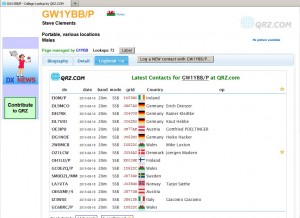
So how do we get these contacts uploaded to the correct place?
This can vary depending on personal preference or whether you have a paid account on QRZ.COM.
Without a paid account your only (unless you want to type them in directly on QRZ.COM that is!) option is to upload ADIF exports from your logging program. With a paid account you can do it automatically as you enter them in programs like Log4OM.
First you need to get into “My Logbook”:
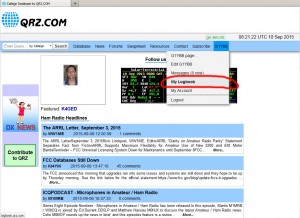
Here you can see I have 3 logbooks set up so far. I can select each to view the contacts from the circled pulldown, and should I want to, add QSOs one at a time using the Add QSO button:
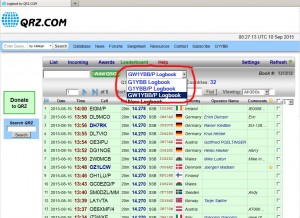
But we don’t want to do that most likely. So click the “Settings” button AFTER choosing the logbook you want to upload to:
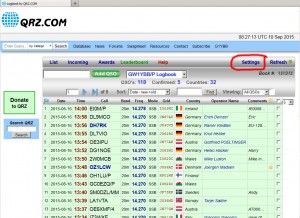
Now we are getting to the business end.
If you are wanting to upload an ADIF export from your logging software (containing ONLY QSOs for the callsign in question) use the button in red circle number 1. Simple enough.
If you are a paid up member and can get your QSOs uploaded automatically as you enter them by your logging software, then number 2 is what you need.
The API key for each log book is unique and that is how your logging program transmits the QSOs to the correct logbook:
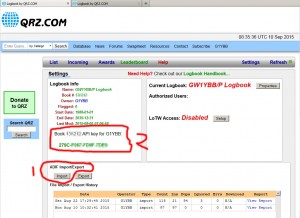
So copy that API key to your clipboard and head over to your logging program and enter that for QRZ.COM uploads. In Log4OM, as this is my GW1YBB/P API key, then it must go in ALL and ONLY the GW1YBB/P configurations I have set up. This is why once I have set up my first Welsh portable configuration in Log4OM, I clone that for subsequent ones and edit the station details as shown here.
Here is the API key entered into the Log4OM settings:
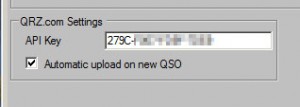
Repeat the above steps for all your varied callsigns.
Setting up eQSL
Setting up LoTW
Setting up HRDLOG
Setting up HamQTH
Setting up ClubLog
Setting up QRZCQ.COM
Setting up Log4OM